You can manage multiple accounts in one KoinWorks application.
Either it’s a personal account or a business account.
In this KoinWorks guide article, we will discuss the Switch Account feature including a short tutorial on how to add new and existing accounts, as well as delete (logout) other accounts without having to leave the account.
How to Manage Multiple Accounts on the KoinWorks Application (Switch Account)?
- The first step, log into your main account via email, cellphone number, fingerprint, or face-id.
- Select Profile on the menu bar.
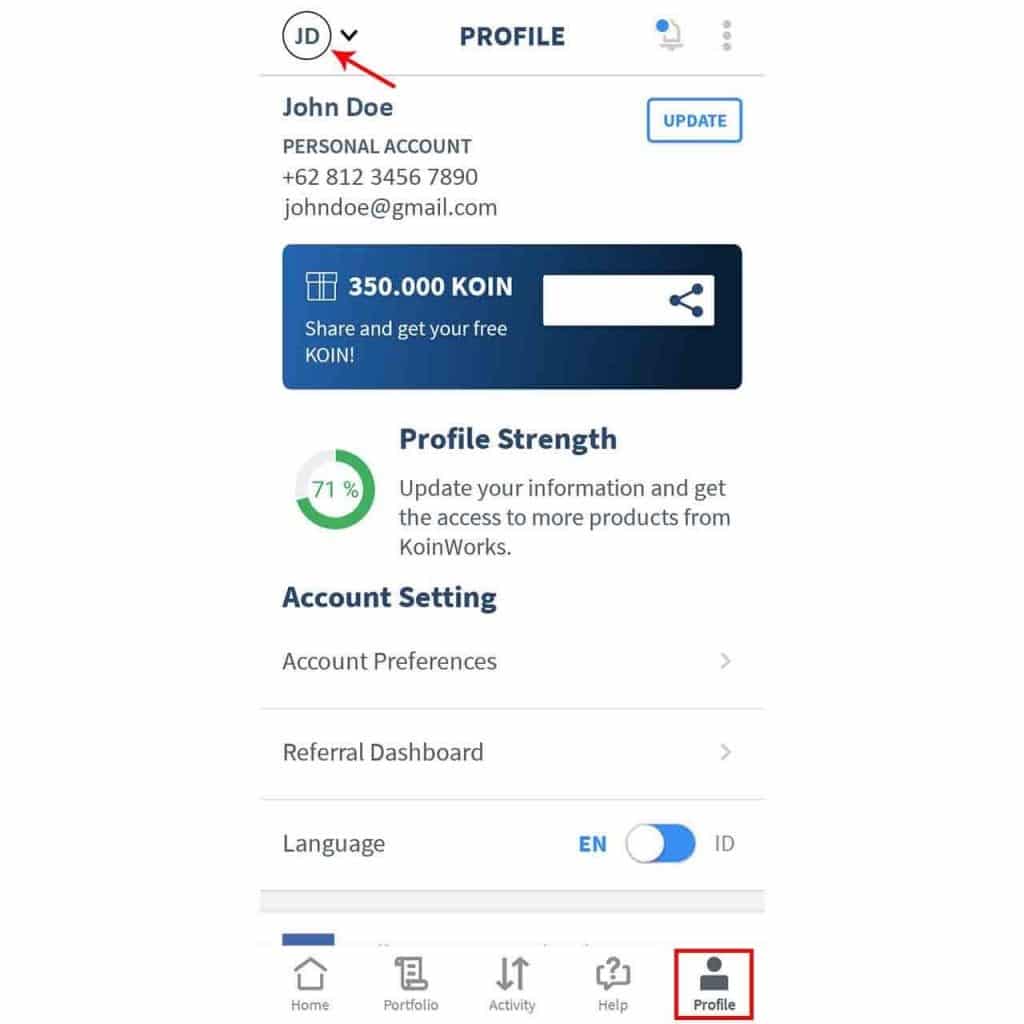
- On the Profile page, look at the top left corner, a small circle with your initials in capital letters. Click, and a pop-up will appear from the bottom of the screen.
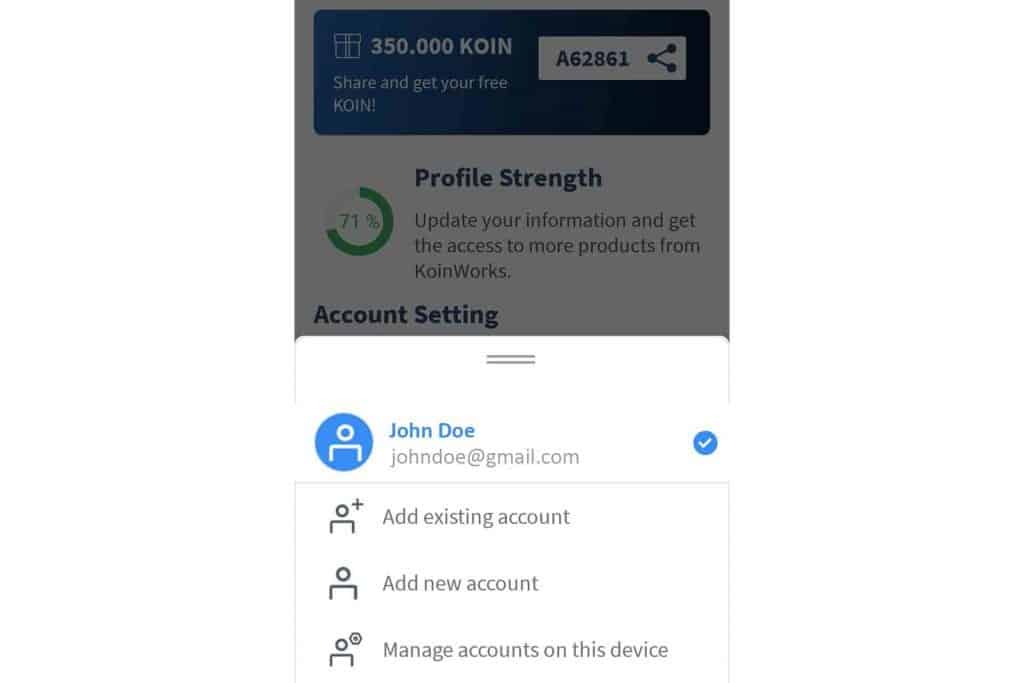
- Add existing account
- Click Add existing account if you want to log into another account that has been registered in the KoinWorks application.
- Then, enter the email or mobile number of the account. After that confirm with the OTP code and create a security code.
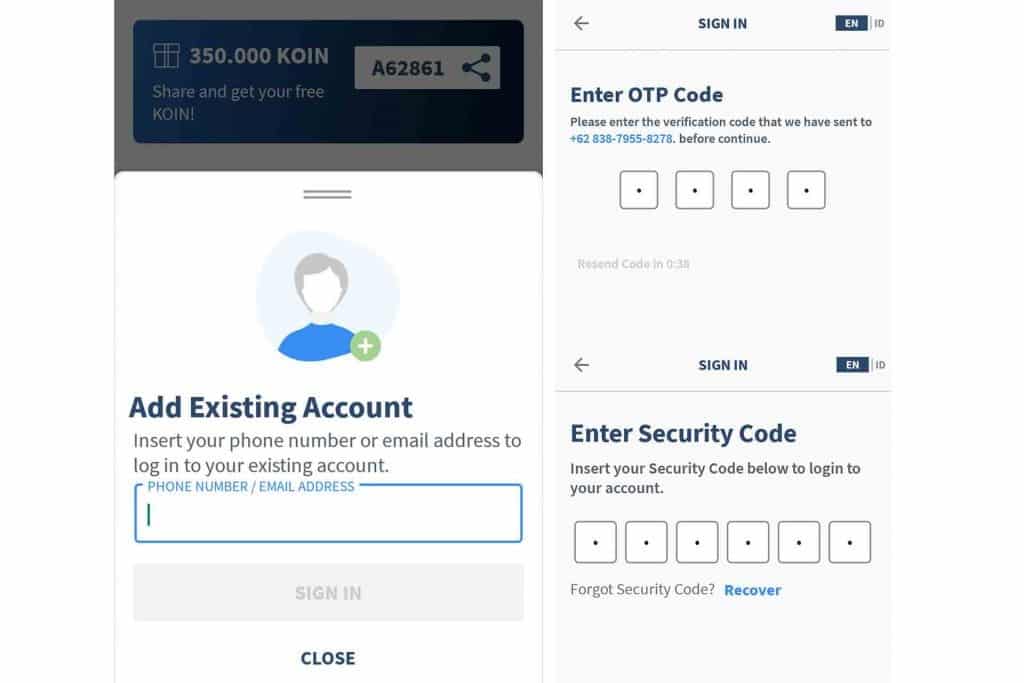
- Add new account
-
- Click Add new account if you wish to register your new personal or business account.
- The steps are the same as registering your main KoinWorks account.
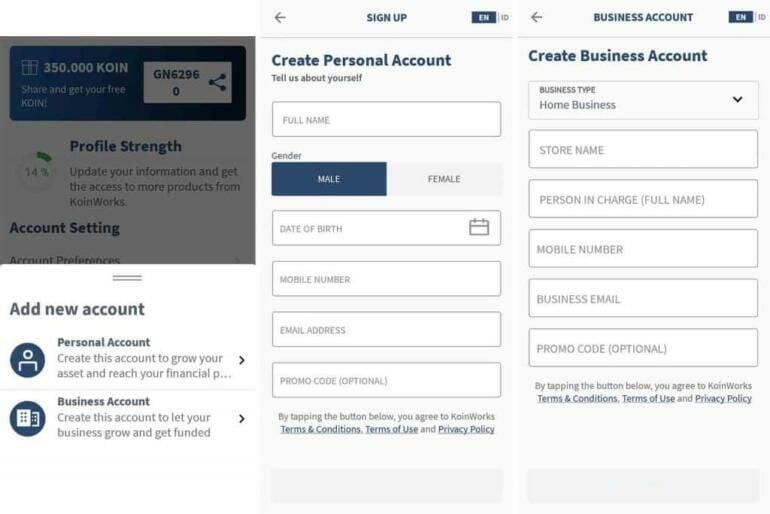
- Manage accounts on this device
- If you want to log out of a KoinWorks account, click Manage accounts on this device, then click the trash can icon to the right of your account name.
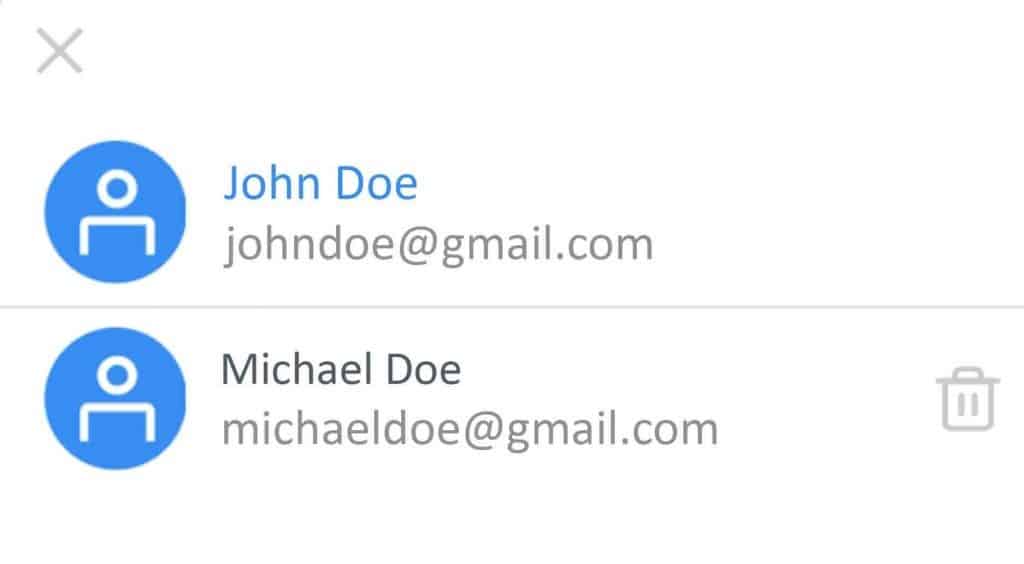
• You cannot delete an active account via this feature. Please visit the Profile page, then click Logout at the very bottom of the page.
• On this pop-up page, you will see all your accounts. The checkmark proves that the account is currently active on the KoinWorks application.
• You can Switch Account by marking the checklist on the account you want to activate.
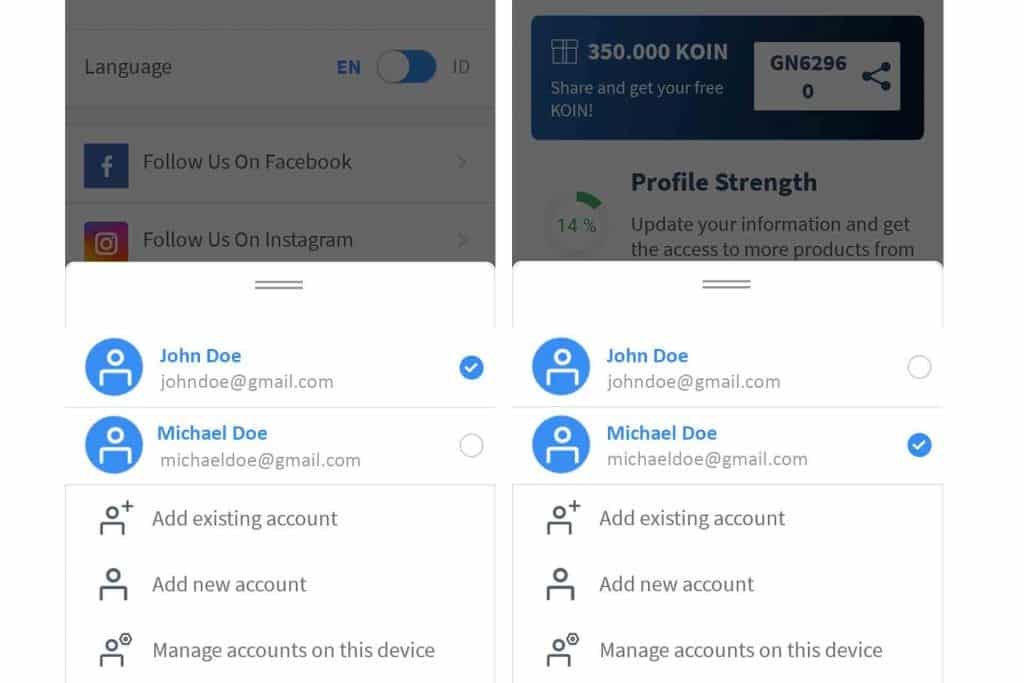
Note:
Just in case you have closed the KoinWorks application without logging out of the two accounts above. You will get this display.
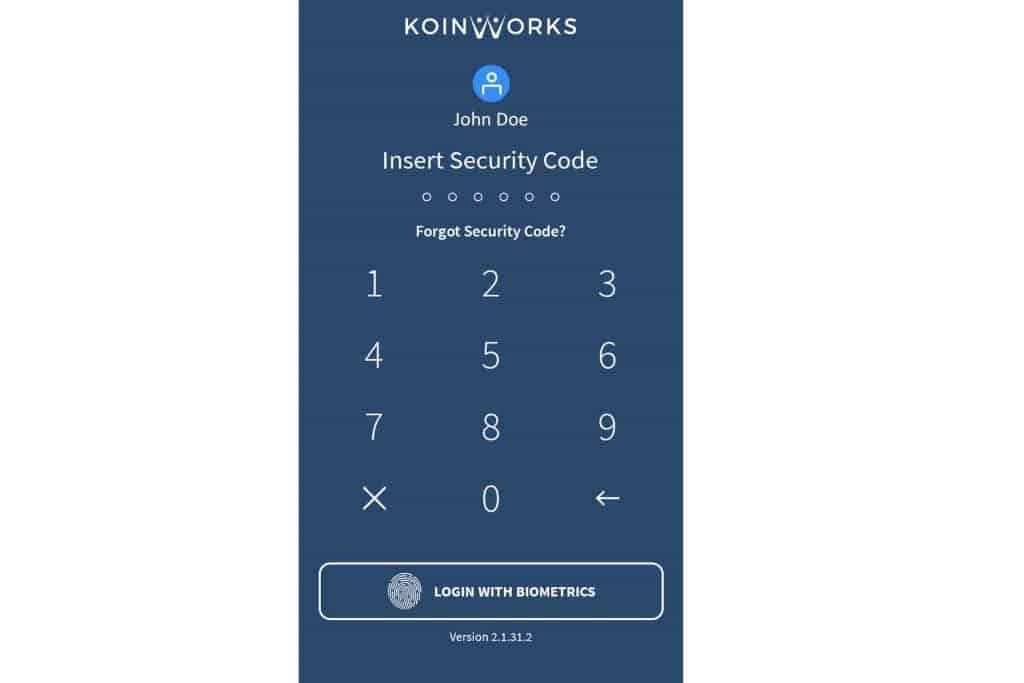
You are required to enter the security code as a password.
Because it immediately closes the application, the first account that appears is the last active account before you closed the KoinWorks application.
Therefore, enter the security code for the active account. You can see which account is active from the name listed under the KoinWorks logo.