Transfer of funds to KoinWorks will take around three working days (excluding Saturdays, Sundays, and national holidays). Please check regularly on your KoinWorks account.
Daftar Isi
Transfer Steps
Step 1: Go to the Activities Page
Select the ‘Activity’ menu at the bottom of the dashboard.
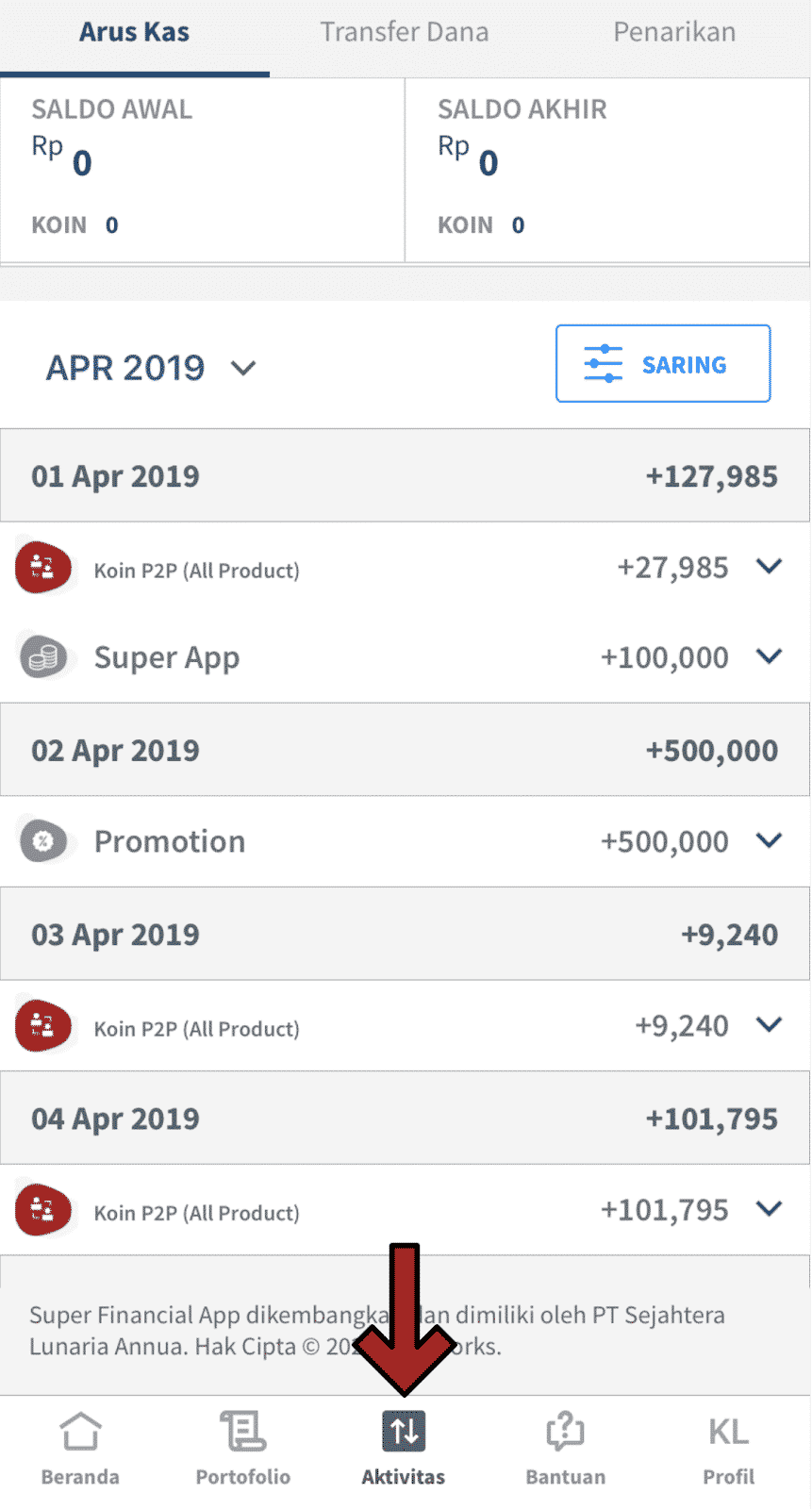
Step 2: Go to the Transfer Page
Select the ‘Transfer’ menu on the sub-menu at the top.
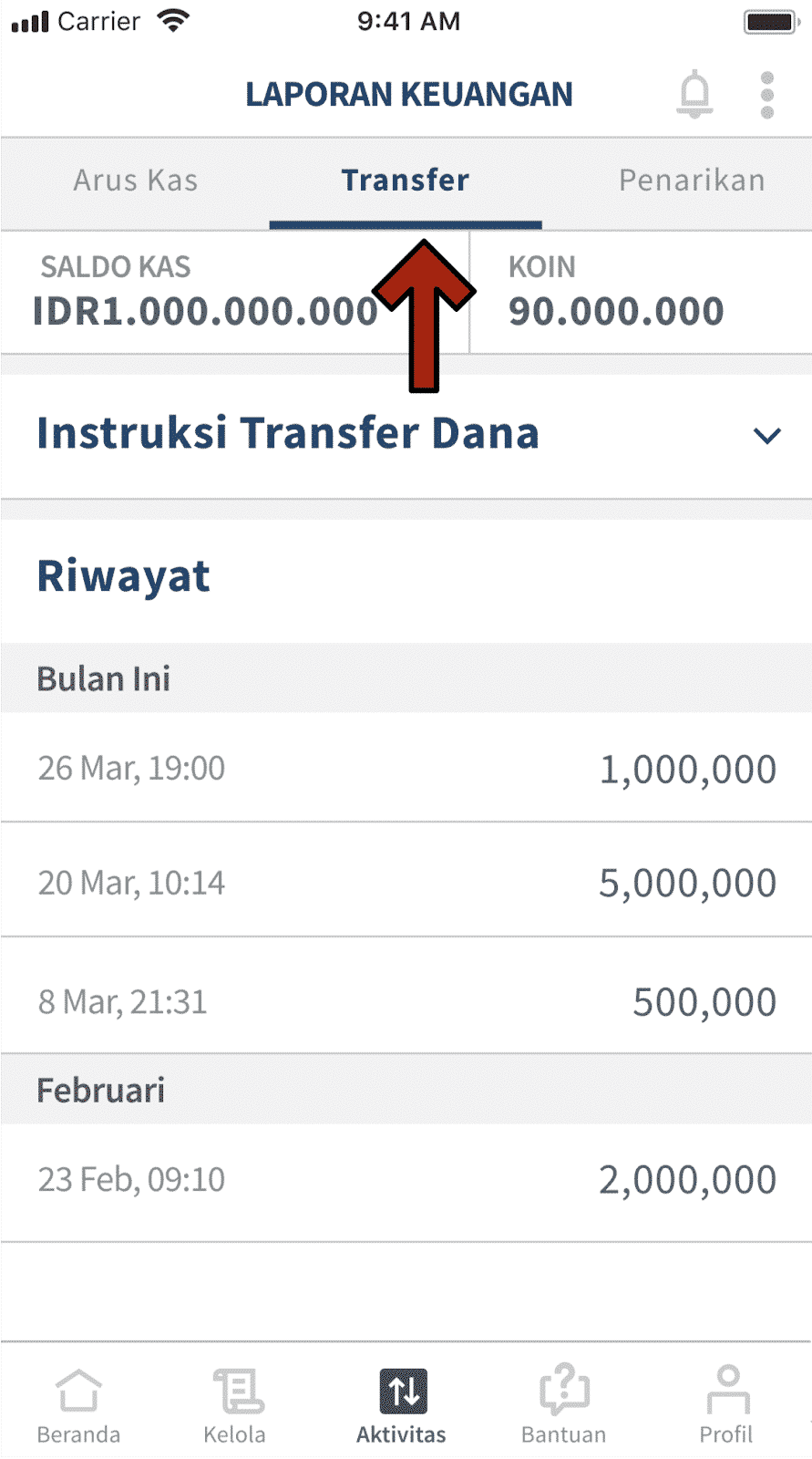
Step 3: Enlarge Funds Transfer Instructions
Click the ‘Transfer Instructions’ tab to see the fund transfer options.
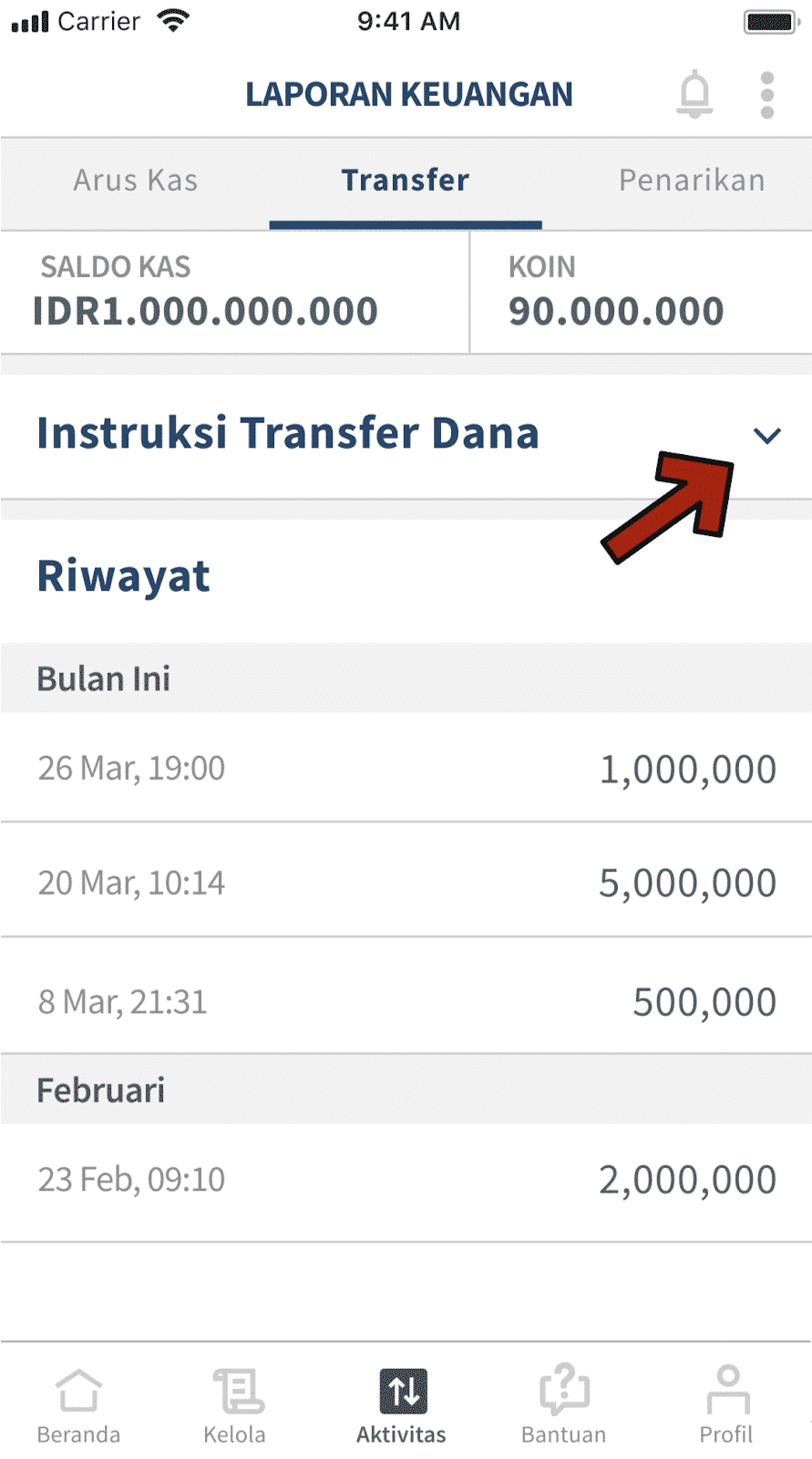
Step 4: Choice of Transfer Method
Select your bank account to see your virtual account number (VA).
Bank Central Asia
ATM BCA
- Insert your BCA ATM card and PIN at the nearest ATM machine.
- Enter the TRANSFER menu and press the BCA Virtual Account.
- Enter your BCA-KoinWorks Virtual Account number which is 10030-
- on behalf of .
- Enter the nominal as you wish.
- Follow the next instructions to complete the transaction
CLICK BCA
- Login to KlikBCA.
- Select FUND TRANSFER then select TRANSFER TO BCA VIRTUAL ACCOUNT.
- Enter your BCA-KoinWorks Virtual Account number which is 10030- in the name of .
- Enter the nominal as desired
- Follow the next instructions to complete the transaction.
m-BCA (BCA Mobile)
- Login to m-BCA on your mobile.
- Select the M-TRANSFER menu then select TRANSFER BCA VIRTUAL ACCOUNT.
- Enter your BCA-KoinWorks Virtual Account number which is 10030- in the name of .
- Enter the nominal as desired
- Confirm by entering your m-BCA PIN 6 Follow the next instructions to complete the transaction.
m-BCA (STK – SIM Toolkit)
- Choose m-BCA.
- Select the m-PAYMENT menu then select OTHERS
- Type TVA then presses OK.
- Enter your BCA-KoinWorks Virtual Account number which is 10030- in the name of .
- Enter your BCA PIN then press OK.
- Enter the nominal as you wish.
- Enter your BCA PIN then press OK, SMS containing confirmation will be sent to your number.
Teller / LLG / RTGS / Others
- Visit the BCA Teller.
- Fill in the PROOF FORM OF DEPOSIT, as follows: In the column “No. Account / Customer ”, enter your BCA-KoinWorks Virtual Account number which is 10030- In the“ Account Owner Name ”column, enter For more details, please download the image below: Example Form filling.
- Follow the next instructions from the teller to complete the transaction.
CIMB Niaga
CIMB Niaga ATMs
- Insert your ATM card and CIMB Niaga card PIN.
- Select the TRANSFER menu then select CIMB Niaga Account / Other Mobile Account, then select Other CIMB Niaga Account.
- Enter the nominal as you wish.
- Enter your CIMB-KoinWorks Virtual Account number which is 2899- in the name of .
- Follow the next instructions to complete the transaction.
CIMB Clicks
- Login to CIMB Clicks.
- Select the TRANSFER menu and please select your source account in the “Transfer From” section.
- Enter the nominal as you wish.
- In the “Transfer To” section, please select Other Account (CIMB Niaga / Mobile Account) then select NEXT.
- Select CIMB NIAGA BANK.
- Enter your CIMB-KoinWorks Virtual Account number which is 2899- in the name of .
- Follow the next instructions to complete the transaction.
GO Mobile
- Login to Go-Mobile.
- Select the TRANSFER menu then select Mobile Account / CIMB Niaga.
- Choose your source account: CASA or Mobile Account.
- Select the destination account: CASA.
- Enter your CIMB-KoinWorks Virtual Account number which is 2899- in the name of .
- Enter the nominal as desired 7 Follow the next instructions to complete the transaction.
Teller / LLG / RTGS / Others
- Visit the CIMB Niaga Teller.
- Fill in the MULTIPURPOSE FORM, as follows: In the column “No. Account / Customer ”, enter your CIMB Niaga-KoinWorks Virtual Account number which is 2899- In the“ Account Owner Name ”column, enter . For more details, please download the image form below. : Example of filling out the form.
- Follow the next instructions from the teller to complete the transaction.
BRI
BRI ATMs
- Insert your BRI ATM card and PIN at the nearest ATM machine.
- Enter the OTHER TRANSACTION menu and select the type of PAYMENT transaction.
- Select BRIVA payment transactions and enter your BRI-KoinWorks Virtual Account number, namely 13334- in the name of .
- On the next screen, an inquiry will appear containing payment details. Please continue the transaction process by pressing the YES button.
- Enter the nominal as you wish.
- Follow the next instructions to complete the transaction.
m-BRI (BRI Mobile)
- Login to BRI Mobile Banking on your mobile.
- Select the PAYMENT menu then select the BRIVA menu.
- Enter your BRI-KoinWorks Virtual Account number which is 13334- in the name of .
- Enter the nominal as you wish.
- Confirm by entering your BRI Mobile Banking PIN.
- Follow the next instructions to complete the transaction.
BRI teller
- Visit the nearest BRI Teller.
- Tell the Teller your ID card, BRIVA account number, and the amount of money you want to add (cash) to the Teller.
- All transactions will be processed by the teller.
- Save the proof of the transaction and check the funds in your KoinWorks account.
Mandiri Bank
ATM Mandiri
- Insert your Mandiri ATM card and PIN at the nearest ATM machine.
- Enter the OTHER TRANSACTION menu and on the Other Main Menu, please select OTHERS.
- Select the PAY / BUY transaction.
- Select the MULTI PAYMENT payment method.
- Next, please enter KoinWorks Company Code, which is 70017, and continue to the next step.
- Enter your Mandiri-KoinWorks Virtual Account number, namely 114- in the name of .
- Enter the nominal investment fund.
- On the next screen, an inquiry will appear containing payment details. Please continue the transaction process by pressing the YES button.
- Follow the next instructions to complete the transaction.
Mandiri Teller
- Visit the nearest Bank Mandiri Teller
- Fill in the DEPOSIT APPLICATION FORM provided, as follows: In the Beneficiary section, fill in the name column with i-Pay or Recipient Name and enter the account number column with your Mandiri-KoinWorks Virtual Account number, namely: 114- . In the Sender section, enter your Full Name followed by the address & phone number along with the sender’s account. In the Transaction Fund Sources section, enter the amount you want to add to the Deposit/ transfer/ clearing/ collection amount column. For more details, please download the image below: Example of Form Filling.
- All transactions will be processed by the teller.
- Save the proof of the transaction and check the funds in your KoinWorks account.
Mandiri Internet Banking
- Login to Mandiri Internet Banking.
- Select the PAYMENT menu then select the MULTI PAYMENT menu.
- In the SERVICE PROVIDER section, select the i-Pay menu then complete NO. REF / MITRA CODE with your Mandiri-KoinWorks Virtual Account number, namely 114- in the name of and state the PAYMENT NAME as you wish then click the CONFIRM button.
- Enter the nominal as you wish.
- Follow the next instructions to complete the transaction.
Bank BNI
ATM BNI and BNI Mobile Banking
- Open the KoinWorks app, then select “Add Balance” to transfer

- Click the “Teller/LLG/RTGS/others” option

- In the search field, type the name of the destination bank, which is “Bank BNI”. Click the name of the intended bank

- Enter the nominal money you want to transfer, then click “Process”

- Go to the “Transfer” page on your ATM or M-Banking. Select “Transfer to Another Account” or “Transfer Between Accounts”
- Choose transfer to your KoinWorks bank account, which is UOB Bank
- Enter UOB Bank code “023” followed by the account number listed

- Enter the amount of money you want to transfer, then send it. Save the proof of transfer
- Upload proof of transfer by clicking the “Upload Proof” button

- Your transaction is being processed. Wait for approximately 3 working days. Once successful, KoinWorks will give further notice.
Bank Permata
ATM and M-Banking Permata
- Open the KoinWorks app, then select “Add Balance” to transfer

- Click the “Teller/LLG/RTGS/others” option

- In the search field, type the name of the destination bank, which is “Bank Permata”. Click the name of the intended bank

- Enter the amount of money you want to transfer, and then click “Process”

- Go to the “Transfer” page on your ATM or M-Banking. Select “Transfer to Another Account” or “Transfer Between Accounts”
- Choose transfer to your KoinWorks bank account, which is UOB Bank
- Enter UOB Bank code “023” followed by the account number listed

- Enter the amount of money you want to transfer, then send it. Save the proof of transfer
- Upload proof of transfer by clicking the “Upload Proof” button

- Your transaction is being processed. Wait for approximately 3 working days. Once successful, KoinWorks will give further notice.
Bank Sahabat Sampoerna
- Open the KoinWorks app, then select “Add Balance” to increase your account balance

- Click the “Teller/LLG/RTGS/others” option

- In the search field, type the name of the destination bank, which is “Bank Sahabat Sampoerna”. Click the name of the intended bank

- Enter the amount of money you want to transfer, and then click “Process”

- Go to the “Transfer” page on your ATM or M-Banking. Select “Transfer to Another Account” or “Transfer Between Accounts”
- Choose transfer to your KoinWorks bank account, which is UOB Bank
- Enter UOB Bank code “023” followed by the account number listed

- Enter the amount of money you want to transfer, then send it. Save the proof of transfer
- Upload proof of transfer by clicking the “Upload Proof” button

- Your transaction is being processed. Wait for approximately 3 working days. Once successful, KoinWorks will give further notice.