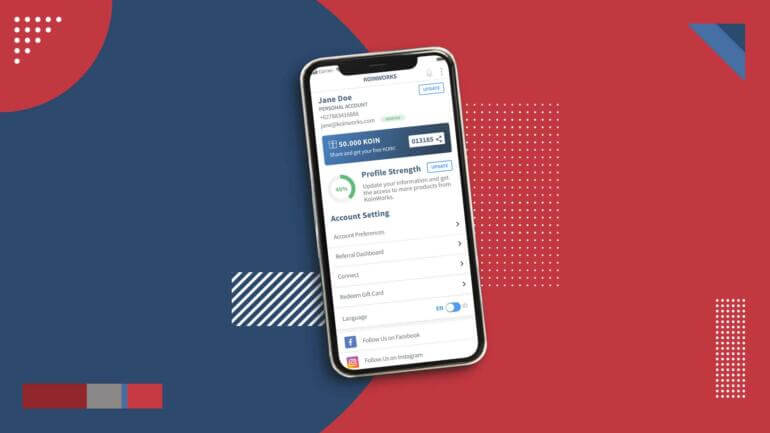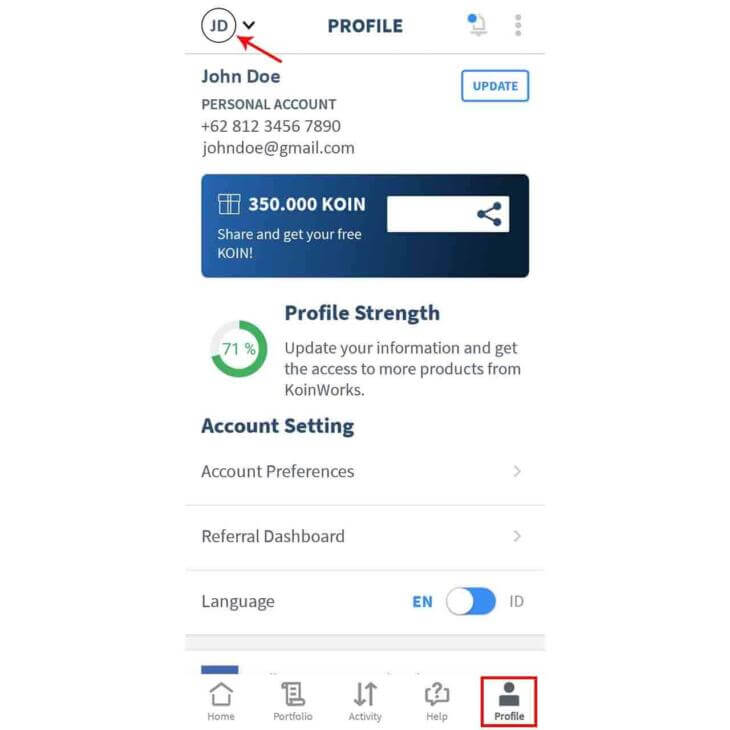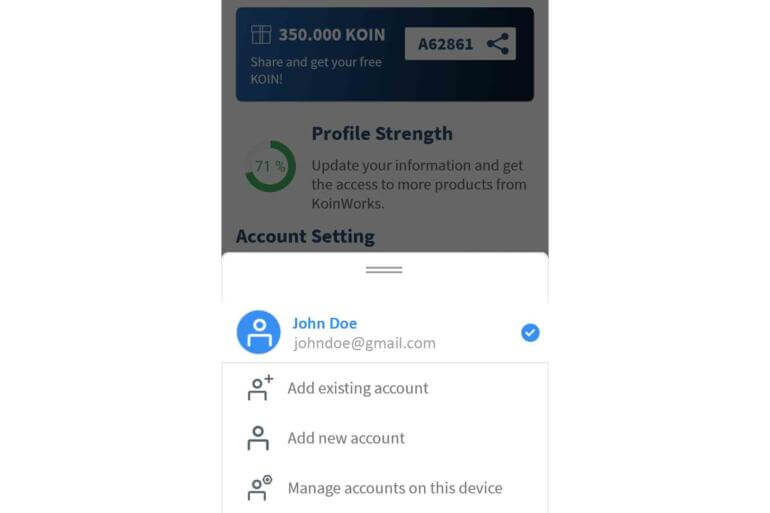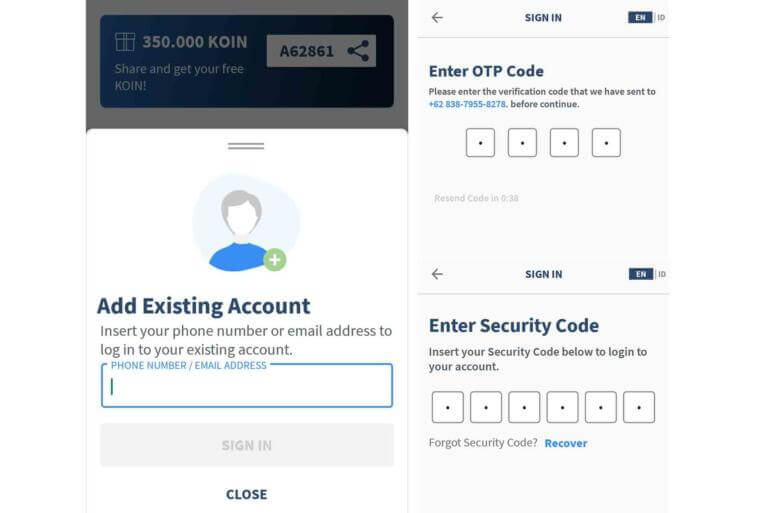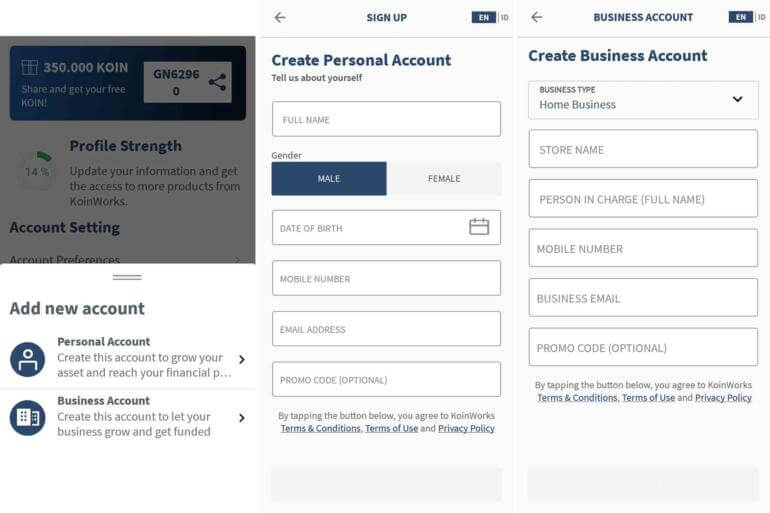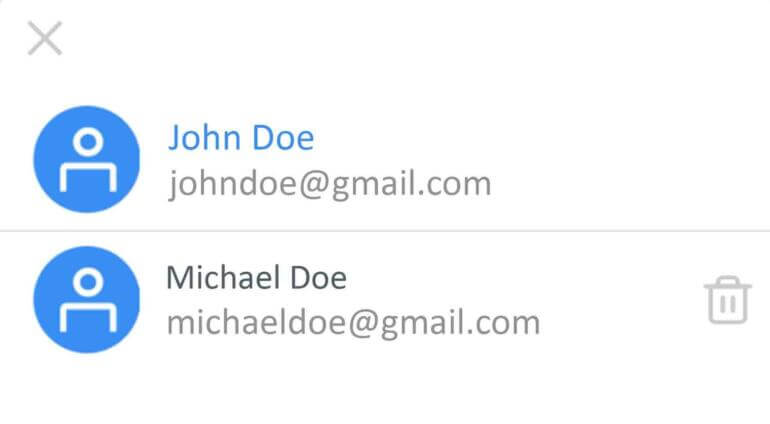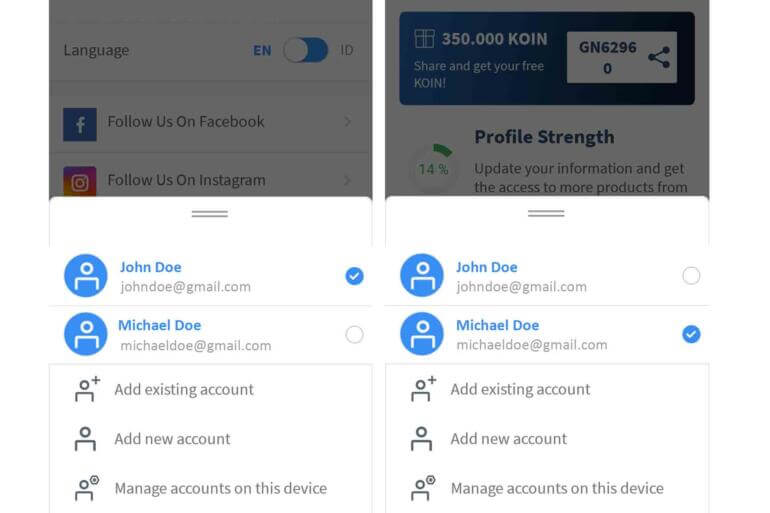KoinWorks Guide: How to Manage Multiple Accounts on KoinWorks (Switch Account) Application – Now, you can manage multiple accounts through the apps. Both for the personal and business account.
In this article, we will discuss the switch account feature, including a brief tutorial on adding new or existing accounts and deleting other accounts without leaving the others.
Here are the guidelines.
KoinWorks Guide: How to Manage Multiple Accounts on KoinWorks (Switch Account) Application
- First, enter into your main account via email, cellphone number, fingerprint, or face-id.
- Choose a profile on the bar menu.
- On the Profile page, look in the top left corner with a small circle with your initials in capital letters. Click, and a pop-up will appear from the bottom of the screen.
- Add existing account
- Click Add existing account if you want to log in to another account that is already registered on the KoinWorks apps.
- Then, input your email or cellphone number of the account. After that, confirm with the OTP code and create a security code.

- Add new account
- Click Add new account if you want to register your personal or new business account.
- It also the same as registering your main account.

- Manage accounts on this device
- If you want to log out one of your accounts, click Manage accounts on this device, then click the trash icon to the right of your account name.
- You can’t delete an active account through this feature. Please visit the Profile page, then click Logout at the bottom of the page.
- If you want to log out one of your accounts, click Manage accounts on this device, then click the trash icon to the right of your account name.
- On this pop-up page, you will see all your accounts. A checkmark proves that the account is currently active on the apps.
- You can Switch Accounts by marking the checklist on the account that you want to activate.

Note:
For example, you close the apps without logging out in the two accounts. When you re-open, the display will appear as below.
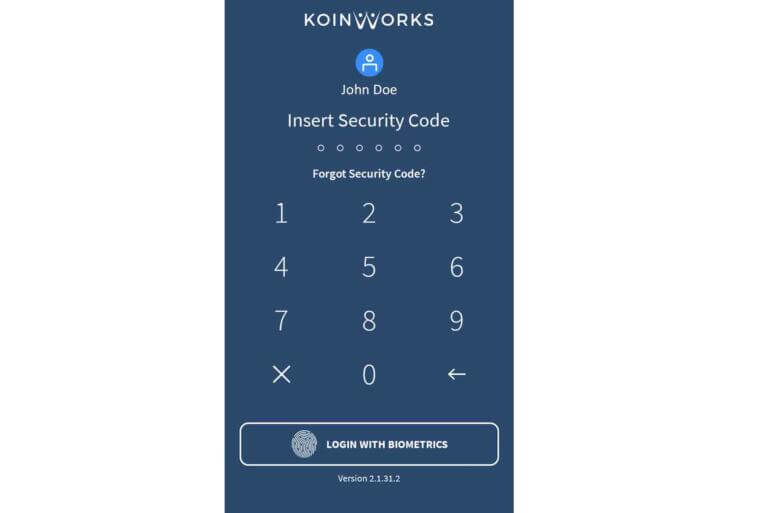
You are required to input the security code as a password. Because it immediately closes the application, the first account that appears is the account that was last active before you close the apps.
Therefore, input the security code for the active account. You can see which account is active from the name listed under the KoinWorks logo.
So, this feature is easy peasy, right?
To find out more complete guidelines for the KoinWorks Super Financial App besides how to manage accounts (switch accounts), including how to transfer funds, withdraw, and how to check out loans, you can read by clicking here.